How to Reinstall Windows 10 Operating System
分类:win10教程 发布时间:2024-09-30 17:01:00
Introduction:
Reinstalling the Windows 10 operating system is a useful solution when your computer is experiencing performance issues or encountering software errors. In this article, we will provide a step-by-step guide on how to reinstall Windows 10, along with the necessary tools and materials required for the process.
Tools and Materials:
- Computer: Dell Inspiron 15 (Model XYZ)
- Operating System: Windows 10 Home Edition (Version 1909)
- Software: Windows 10 installation media (USB or DVD)
1. Creating Windows 10 Installation Media
To reinstall Windows 10, you will need to create a bootable installation media. Follow these steps:
1. Download the Windows 10 Media Creation Tool from the official Microsoft website.
2. Run the tool and select "Create installation media for another PC."
3. Choose the language, edition, and architecture (32-bit or 64-bit) for the installation media.
4. Select either a USB flash drive or an ISO file to create the installation media.
2. Backing Up Important Data
Before reinstalling Windows 10, it is crucial to back up your important files and data to prevent any loss. Here's how:
1. Connect an external hard drive or USB flash drive to your computer.
2. Copy and paste all the necessary files and folders to the external storage device.
3. Reinstalling Windows 10
Now that you have the installation media and backed up your data, you can proceed with reinstalling Windows 10:
1. Insert the Windows 10 installation media into your computer.
2. Restart your computer and enter the BIOS settings by pressing the designated key (e.g., F2 or Del) during startup.
3. Change the boot order to prioritize the installation media (USB or DVD).
4. Save the changes and exit the BIOS settings.
5. Follow the on-screen instructions to reinstall Windows 10, including selecting the language, edition, and installation type.
6. Choose the "Custom: Install Windows only (advanced)" option and select the appropriate partition to install Windows 10.
7. Wait for the installation process to complete, and then follow the prompts to set up your computer.
Conclusion:
In conclusion, reinstalling the Windows 10 operating system can help resolve various issues and improve the overall performance of your computer. By following the steps outlined in this article, you can reinstall Windows 10 successfully. Remember to create a backup of your important data before proceeding with the reinstallation process. If you encounter any difficulties, it is recommended to seek professional assistance or refer to the official Microsoft documentation for further guidance.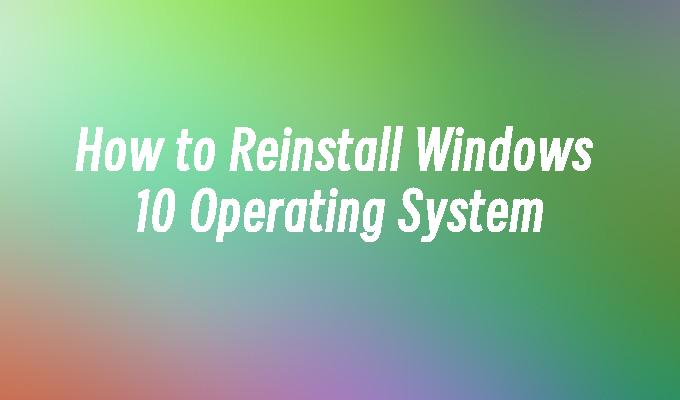






 立即下载
立即下载







 魔法猪一健重装系统win10
魔法猪一健重装系统win10
 装机吧重装系统win10
装机吧重装系统win10
 系统之家一键重装
系统之家一键重装
 小白重装win10
小白重装win10
 杜特门窗管家 v1.2.31 官方版 - 专业的门窗管理工具,提升您的家居安全
杜特门窗管家 v1.2.31 官方版 - 专业的门窗管理工具,提升您的家居安全 免费下载DreamPlan(房屋设计软件) v6.80,打造梦想家园
免费下载DreamPlan(房屋设计软件) v6.80,打造梦想家园 全新升级!门窗天使 v2021官方版,保护您的家居安全
全新升级!门窗天使 v2021官方版,保护您的家居安全 创想3D家居设计 v2.0.0全新升级版,打造您的梦想家居
创想3D家居设计 v2.0.0全新升级版,打造您的梦想家居 全新升级!三维家3D云设计软件v2.2.0,打造您的梦想家园!
全新升级!三维家3D云设计软件v2.2.0,打造您的梦想家园! 全新升级!Sweet Home 3D官方版v7.0.2,打造梦想家园的室内装潢设计软件
全新升级!Sweet Home 3D官方版v7.0.2,打造梦想家园的室内装潢设计软件 优化后的标题
优化后的标题 最新版躺平设
最新版躺平设 每平每屋设计
每平每屋设计 [pCon planne
[pCon planne Ehome室内设
Ehome室内设 家居设计软件
家居设计软件 微信公众号
微信公众号

 抖音号
抖音号

 联系我们
联系我们
 常见问题
常见问题



